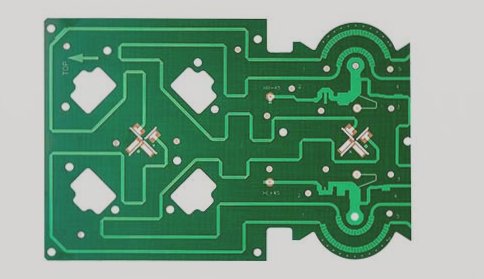Printed Circuit Board Design Process
Overview
This guide aims to explain the PCB design process and important considerations when using PADS’s PowerPCB software. It also includes design specifications to facilitate communication and inspections among team members.
Design Process
The PCB design process consists of six key steps: netlist input, rule setting, component layout, wiring, inspection, review, and output.
Netlist Input
There are two methods for entering the netlist. Designers can use PowerLogic’s OLE PowerPCB Connection function or import the netlist directly into PowerPCB. Synchronizing the schematic and PCB diagrams reduces errors.

Rule Settings
If PCB design rules were established during the schematic design stage, they will be imported into PowerPCB along with the netlist. Designers need to synchronize the schematic if any rules are modified. Additional rules, such as PadStacks, may require adjustments to vias.
Component Layout
After entering the netlist, components are initially placed at the workspace’s origin. Designers then arrange the components according to rules using manual or automatic layout methods.
Manual Layout
- Define the board outline
- Disperse components around the board’s edges
- Individually move and rotate components
Auto Layout
While PowerPCB offers automatic layout options, manual adjustments are often necessary for satisfactory results.
Matters Needing Attention
- Ensure wiring efficiency
- Keep digital and analog devices separate
- Place decoupling capacitors close to the VCC
- Avoid densely placing components for future soldering
- Use software functions like Array and Union for layout efficiency
Wiring
Wiring can be done manually or automatically using PowerPCB’s robust functionalities. Manual and automatic wiring are usually used in sequence for optimal results.
Manual Wiring
- Lay out critical networks before automatic wiring
- Adjust PCB routing after automatic routing
Automatic Wiring
Automatic PCB Routing with Specctra Router
Once manual wiring is completed, you can hand over the remaining networks to the automatic router. To initiate the automatic wiring process, follow these steps:
- Select Tools->SPECCTRA to launch the Specctra router interface.
- Set the DO file.
- Press Continue to start the automatic wiring process.
If the wiring completion rate reaches 100%, you can make manual adjustments. If not, it indicates potential issues with the layout or manual wiring that need to be resolved before establishing all connections.
Matters Needing Attention:
- Use thicker traces for power and ground wires.
- Connect decoupling capacitors directly to VCC whenever possible.
- Include the Protect All Wires command in the Specctra DO file to safeguard manually routed wires from being altered by the automatic router.
- Define a mixed power layer as Split/Mixed Plane before wiring. After wiring, utilize PourManager’s Plane Connect for copper pour.
- Set all device pins to thermal pad mode by filtering to Pins, selecting all pins, modifying properties, and checking the Thermal option.
- Enable DRC during manual routing and utilize dynamic routing (Dynamic Route).
Inspection Process:
Items to be checked during inspection include Clearance, Connectivity, HighSpeed, and Plane. Follow these steps:
- Select Tools->Verify Design to check these items.
- If high-speed rules are set, they must be verified.
- If errors are detected, modifications to the PCB layout and wiring will be necessary.
If you have any further requests or adjustments, feel free to ask!