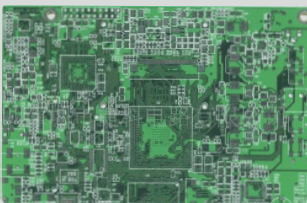Creating a PCB Schematic: A Step-by-Step Guide
Before diving into PCB design, it’s essential to start by drawing the schematic. Here’s how you can create a schematic using DipTrace, a widely used PCB design software.
Setting Up Schematic Size and Title:
Begin by going to “File / Titles and Sheet Setup” in the main menu. Select ANSI A as the Sheet Template.

Check the boxes for Display Titles and Display Sheet at the bottom of the dialog box. Then, click OK.

To customize the title text, hover over the title field, adjust text alignment, and modify font settings as needed.
Organizing Libraries:
DipTrace categorizes libraries into standard and custom groups for easy component search and placement. The Component Panel provides various tools for efficient library management.
Designing the Schematic:
Start by dragging required components, like the 555 Timer IC, into the design area.

Use the search filter to locate components. For instance, search for the 555 Timer IC.
Select a component from the list, place it in the design area by left-clicking, and exit placement mode by right-clicking.

Repeat the process for other necessary components and connect them by placing wires between pins.
Transitioning to PCB Layout:
To convert your schematic to a PCB layout, choose File / Convert to PCB or press Ctrl+B in the Schematic view.

In the dialog box, opt for “Use Schematic Rules” or load rules from another layout file and click OK to open the layout in the PCB editor.
Optimizing PCB Design: A Routing Guide
Preparing for Routing:
Routing is a critical phase in PCB design, requiring thorough preparation for success.

After converting the schematic to PCB, organize the layout by clicking the  button or selecting Placement / Arrange Components from the menu.
button or selecting Placement / Arrange Components from the menu.

The components will be repositioned based on the placement settings near the center of the design.
Manual Component Placement:
Defining Board Outline:
To start defining the board outline, simply click the designated button. Arrange the components by dragging and dropping them into suitable positions. It is recommended to cluster the power supply components in one area and the functional blocks in another to optimize the layout.

Make sure to adhere to appropriate layout regulations and implement differential signaling for high-frequency circuits.
Autorouting Feature:
DipTrace offers a top-notch, shape-based autorouter for efficient PCB routing tasks.
Head to Route / Route Setup to set parameters such as Trace Width, Trace Clearance, and other details before confirming by clicking OK.

Initiate autorouting by clicking the designated  (Autoroute) button.
(Autoroute) button.

Following autorouting, manual adjustments to traces may be necessary based on specific requirements.
Manual Routing Guidance:
Complex designs may demand manual routing. While automatic routing suffices for simpler projects, a combination of both methods often yields the best results for intricate layouts.
To remove routing from a section of the design, right-click the net and choose “Unroute Net” from the dropdown menu.